
Reorder • Duplicate • Delete • Insert • Rotate
Organize pages
Make quick, simple changes using the page organizer function.
Recommended for simple, fast modifications
Click here
or drag the PDF
No document loaded.
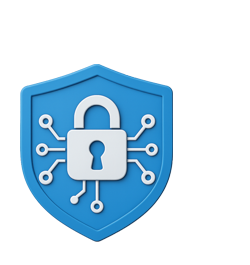
Best for:
government or education users with limited upload permissions
data sensitive businesses where information must stay on the device
enterprise remote or field workers with poor network connectivity
individual users conscious about personal data
anyone needing batch processing
Organize PDF pages – reorder, duplicate, delete, insert, rotate
In the pages organizer tool you can quickly move, duplicate or delete pages, insert new pages or entire PDF documents, or rotate selected pages. Processing happens client-side – no file uploads.
How to use?
- Open PDF: click upload or drag the file.
- Select and move pages: choose one or more pages and arrange them via drag & drop or the left/right arrow keys.
- Operations: Duplicate (Ctrl+D), Insert page (Ctrl+N), Insert document (Ctrl+Shift+N), Rotate (R / Shift+R), Delete (Delete).
- Save: click the Save PDF (Ctrl+S) button to create the new document.
Typical use cases
- Tidying scanned bundles – fix wrong order and rotate skewed pages.
- Remove blank/duplicate pages – delete unnecessary pages.
- Reorder chapters – arrange thematic sections in a logical sequence.
- Insert pages from another PDF – add missing attachments.
- Educational materials – arrange exercises and answer keys in order.
Frequently asked questions
- Will the page quality change?
- No. The operations are lossless; the page contents remain untouched – only the order or orientation is modified.
- Can I edit a password protected PDF?
- No. Processing password-protected PDFs is not supported – remove the protection and reload.
- How much can the browser handle?
- Large documents can be processed, but performance depends on your device and available memory.
Related tools: PDF merge, PDF split, PDF compress.